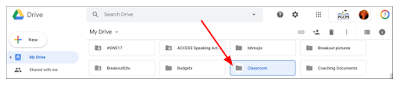It seems like a natural extension to most teachers to incorporate this tool in the classroom to answer questions, define words, and play learning games. But should you bring this tool into your classroom?
US Educational Privacy Laws
These devices are designed for home and office use primarily by adults. They are not designed for use in the classroom, and therefore, typically don't comply with US laws for educational privacy. In Tweets from Bill Fitzgerald, which have since been removed, he tells us about a conversation with an Amazon representative:
The fact is, any technology tool used in the classroom must comply with COPPA, CIPA, or FERPA. If you choose to use a tool in the classroom that is not compliant with these laws, then you and your district could be sued and you can lose your teaching license. While the chance of that scenario happening may seem remote, these laws are in place to protect children and give parents and guardians recourse when the laws are not followed.
What is being recorded and who is listening?
This is a hot topic and a subject of much debate. Each of the companies maintains that their digital assistants do not record or "listen" unless a "wake word" is detected. Even if that is the case, when it does detect a wake word, it records the interaction between the user and the digital assistant. Those recordings are then stored in the cloud and listened to by real people who transcribe and annotate the interactions then feed them back into the software to help improve the responsiveness of your digital assistant
But is that all that happens with the recordings? Not always. For example, there's also the story of a Portland family whose private conversation was recorded and sent to a business associate.
How else might recordings from digital assistants be misused?
Recently, police in Arkansas got a warrant for sound recordings from a man's Amazon Echo. This raises a host of issues when it comes to student privacy. As teachers, it is up to us to protect the most vulnerable of our students.
For example, if you have English language learners in your classroom, chance are some of them are undocumented. Having a digital assistant recording conversations could put these students and their families in danger of deportation should ICE decide to get a warrant for your classroom's digital assistant. The families and parents of your ELLs are not necessarily knowledgable of their rights and their child's rights, nor are they always in a position to advocate for those rights.
As another example, we already know that Alexa has, on at least one occasion, sent a private conversation to an outside party. What if during an IEP meeting, your digital assistant starts recording and sends out a recording of one child's IEP meeting to another child's parent or another of your contacts? This would be a huge breach of privacy.
In the end....
It comes down to asking yourself this: is using a "cool tool" in the classroom worth the safety of your students and their families? Is it worth risking your career for?
If you decide to move forward with using a digital assistant in the classroom, you must:
- ensure that use of such a tool does not violate any policies in your school or district
- explain to parents what it is and how you plan to use it
- make parents aware of potential risks to student privacy and security of information
- get signed permission from all parents before you begin using it in the classroom
It can be so very tempting to bring the coolest new tool into the classroom- but I urge you to carefully consider the implications before you act!