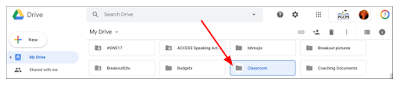One of the most common questions I have teachers ask is, "How can I print all my student submissions at once, rather than one at a time?". Since Google Classroom is designed to facilitate a paperless classroom, there is no in-built method to easily print all the submissions for a given assignment. However- there is an easy way to do it!
Step-by-step instructions:
1. Go to your Drive and open the Classroom Folder.
2. Find the subfolder for the Classroom that the assignment you want to print is posted in. For example, if your classroom is named "6th RELA 4th period" then the subfolder for that classroom will be labeled the same.
3. Locate the subfolder for the assignment. It will have the same title as the assignment. Right click the folder to get the folder menu and select "download".
4. Once the zipped folder is downloaded, unzip and open it.
5. Select all the files in the folder.
6. Finally, go to File>Print and follow your system's printing prompts.
While the screenshots are from a Mac, the same basic procedures should work for those of you using PC as well! I hope this helps you to print work when needed in a quicker manner! Please comment below with any questions!